About OneDrive
Microsoft OneDrive is a file hosting service. This service can be accessed from the OneDrive website, the Windows desktop application, or iOS and Android applications.
OneDrive allows for easy file sharing between devices using the desktop client application.
Think of OneDrive as a hard drive in the cloud, which you can share, with a few extra benefits thrown in. One of the primary benefits: OneDrive hooks into Windows 10/11.
OneDrive lets you keep files that you create and store on your computer in sync with the cloud. You can connect any number of other devices, such as laptops, phones, and tablets, with OneDrive, letting you keep those files in sync and making them available from anywhere.
In addition, OneDrive lets you back up specific locations from your computer to the cloud. If you turn this feature on, you can automatically keep files stored on your Desktop, in the Documents folder, and photos in your Pictures folder on your OneDrive, effectively giving you a reliable automatic backup of your most critical files. 1
Getting Started
Signing in on your PC1
OneDrive is included in all new copies of Windows 10 and 11 by default.
To sign into OneDrive, click on the Start search box, or press ⊞ Win+Q and type "OneDrive". When you see OneDrive appear in the search results, click on it.
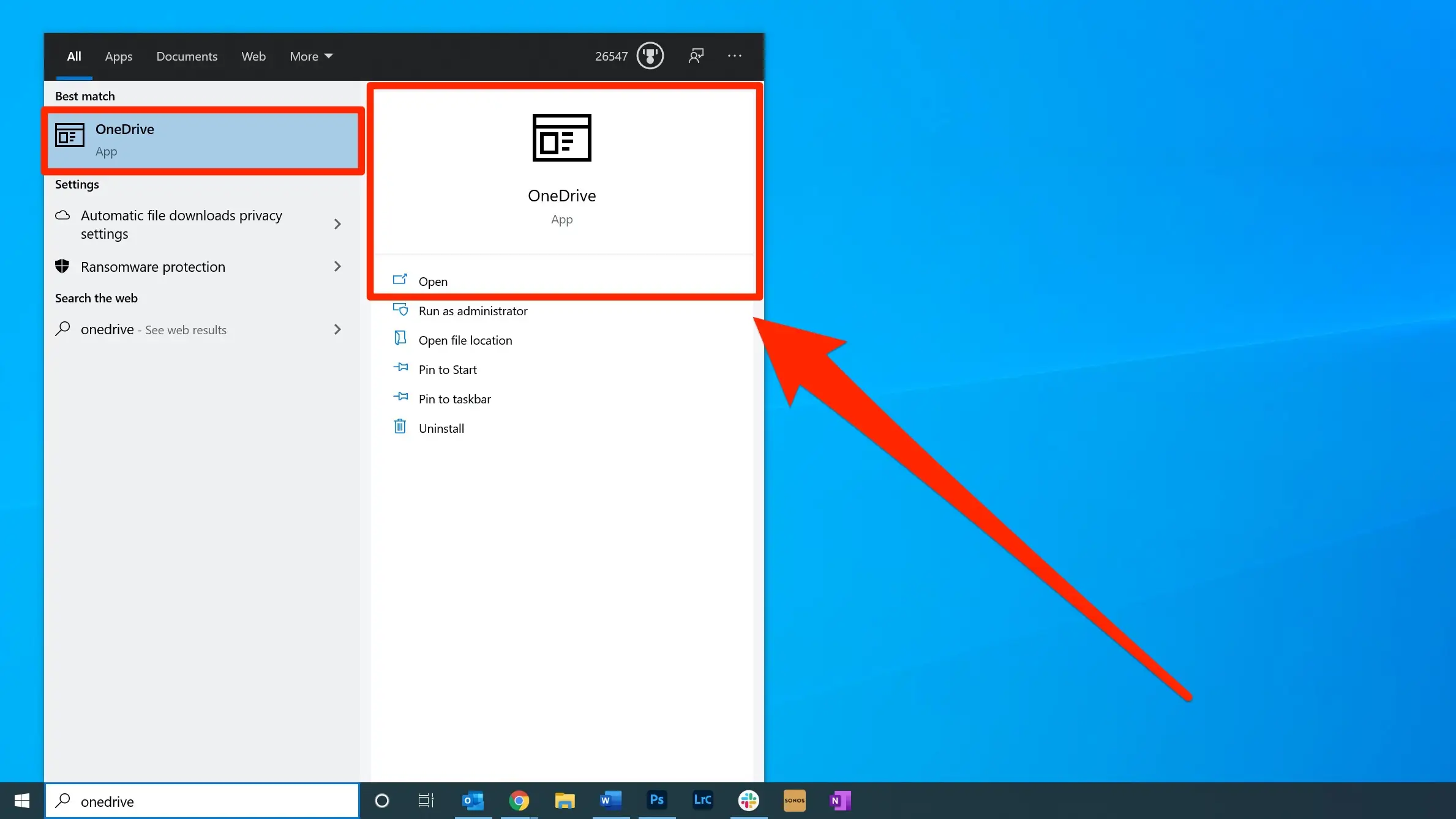
Sign-in with your Microsoft Account
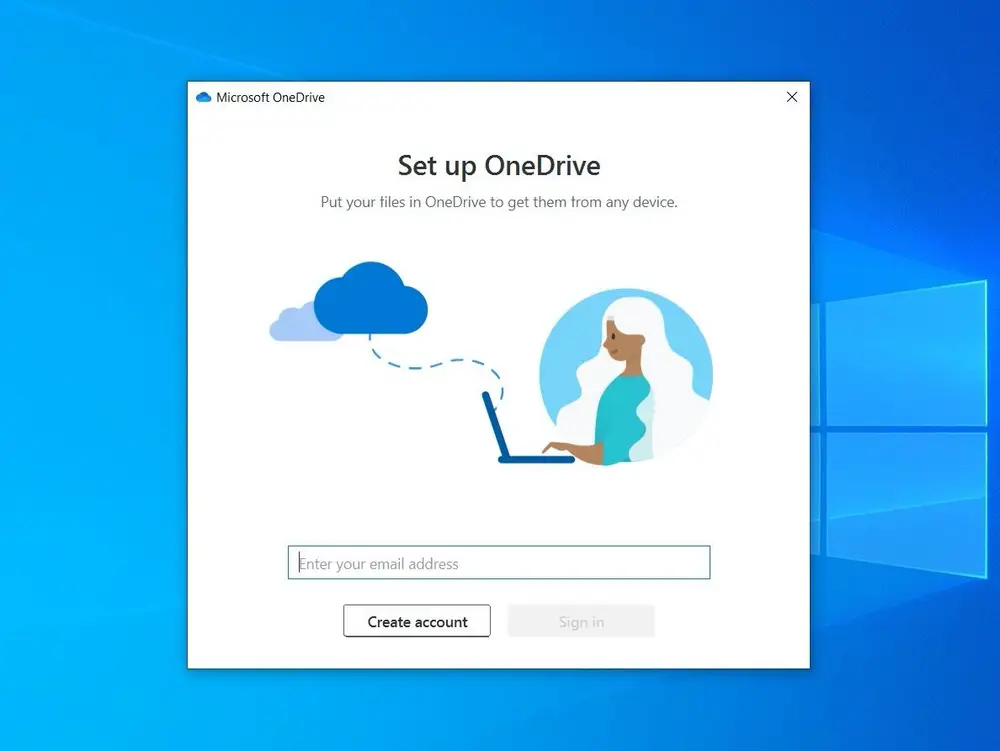
On the next page, enter your password. If you previously set up two-factor authentication for your Microsoft account2, you might need to enter an extra code sent to your phone or email, too.
info
Click the Next button at the bottom of this page to learn how to use OneDrive.
- Portions of this text is from: https://www.businessinsider.com/what-is-onedrive↩
- While not covered in this guide, I highly recommned enabling 2FA on your account. You want to make your account as secure as possible. You can follow this Microsoft article for enabling 2FA: https://support.microsoft.com/en-us/account-billing/turning-two-step-verification-on-or-off-for-your-microsoft-account-b1a56fc2-caf3-a5a1-f7e3-4309e99987ca↩